Windows 10 and 11 Activation Guide
[Windows 10 and 11 Activation Guide Using KMS Server]
This is a guide to activate Windows using KMS:
The following activation guide is intended for devices running Windows 10 and Windows 11. After the Windows installation process, please carry out the following steps to activate Windows:
1. Take the product key according to the Windows that is installed on your laptop, at the link:
https://learn.microsoft.com/en-us/windows-server/get-started/kms-client-activation-keys
We recommend copying the KMS product key for Windows 10/11 Pro or Enterprise;

2. From the Start button, look for the Settings menu -> select System -> select Activation to change the product key. Enter the product key that was copied from the KMS Client Activation Key;
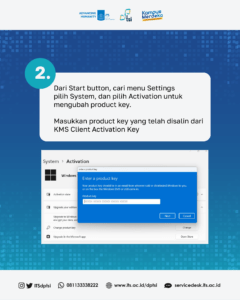
3. Make sure the Time Zone of the laptop/computer is (UTC+07:00) Bangkok, Hanoi, Jakarta and turn off Set Time Automatically;

4. Make sure your laptop/computer is connected to ITS network;
5. Look for the Command Prompt application -> right click and select Run as Administrator;
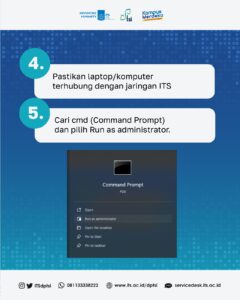
6. Type script: slmgr /skms kms04.its.ac.id , then enter;
Type the last script: slmgr /ato , then enter.
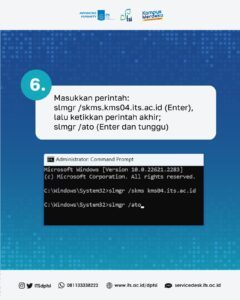
Related News
-
Celebrating Kartini Day – DPTSI ITS
On this Kartini Day, the Directorate of Technology and Information Systems Development (DPTSI) at ITS celebrates the vital role
November 27, 2023 10:11 -
OCA Live Chat feature for Complaint and Request Services
Did you know that ITS has a new Service Chat in the live chat feature? You can find this
November 27, 2023 10:11 -
Windows 10 and 11 Activation Guide
This is a guide to activate Windows using KMS: The
November 27, 2023 10:11 -
Secure Your Microsoft 365 Account by Activating MFA!
Post Views: 578
November 27, 2023 10:11





